There is one thing that has freaked me out since I got the GXR. Say, I've but a Biogon 35/2 on the camera, and created a profile for it, and therefore set the lens name correctly.
The camera model is: GXR Mount A12
The lens model is: Carl Zeiss Biogon 35/2
Instead of filling this out correctly in the "Model" and "LensModel" tags, the GXR does this:
Model: GXR Mount A12_Carl Zeiss Biogon 35/2
LensModel: -
Therefore, if you have 5 lenses, you'll have 5 "camera models". You cannot search on the lens model in Lightroom (or other programs) that use the EXIF data. I don't really care too much about aperture or ISO or shutter speed settings, but I'd like to know with which camera/lens combination a picture is taken. I can see myself buying another camera that can take M-lenses in the future, and so I want to seperate model and lens name. I might want to see all images taken with the Biogon 35/2 on my GXR, or all image for which that lens was used regardless of camera, or all images by a camera regardless of lens.
Should you be interested, here's how.
- First, set up a correct lens profile containing a lens name, and use it when shooting that lens. Of course, you can ignore this, and just make a note somewhere:
1000-1050: VC15/4.5
1051-1100: CZ35/2
The program used it ExifToolGUI, which is a GUI front-end for the command-line program ExifTool. To make everything easy, I've set it up already.
Download ExifToolGUI + ExifTool finished setup.
Just extract the folder to somewhere, and run ExifToolGui.exe. See the attached screenshot. Now do the following:
- Select "Details: User defined", in the top part of the middle panel.
- As your Model, you'll see "GXR Mount A12_Carl Zeiss Biogon 35/2", or some such.
- Sort the list by clicking the "Model" column.
- Select all images that use the same lens.
- In the right hand side panel, click "Model", and on the very bottom of that panel, cut _LensThatWasUsed from the model name.
- Hit Enter. Don't forget this!
- Click "LensModel" in the right hand panel. On the bottom, remove the "-", and paste the just cut lens model name, or type it, if you made notes and don't use lens profiles.
- Hit Enter.
- Click Save.
When you now import your DNG's into Lightroom, or another organizer program, you can search by camera and lens separately. It's a small step in my workflow, but a giant leap for searchability.
I am going to re-import all my images into Lightroom because I've just started to take pictures seriously again and my catalog is still very small. I don't know if you can "re-import" images to update any EXIF that was changed outsie of Lightroom.
Oh. And all of this stuff is on your own risk. If your pictures are destroyed or your house burns down, it's not my fault.
The camera model is: GXR Mount A12
The lens model is: Carl Zeiss Biogon 35/2
Instead of filling this out correctly in the "Model" and "LensModel" tags, the GXR does this:
Model: GXR Mount A12_Carl Zeiss Biogon 35/2
LensModel: -
Therefore, if you have 5 lenses, you'll have 5 "camera models". You cannot search on the lens model in Lightroom (or other programs) that use the EXIF data. I don't really care too much about aperture or ISO or shutter speed settings, but I'd like to know with which camera/lens combination a picture is taken. I can see myself buying another camera that can take M-lenses in the future, and so I want to seperate model and lens name. I might want to see all images taken with the Biogon 35/2 on my GXR, or all image for which that lens was used regardless of camera, or all images by a camera regardless of lens.
Should you be interested, here's how.
- First, set up a correct lens profile containing a lens name, and use it when shooting that lens. Of course, you can ignore this, and just make a note somewhere:
1000-1050: VC15/4.5
1051-1100: CZ35/2
The program used it ExifToolGUI, which is a GUI front-end for the command-line program ExifTool. To make everything easy, I've set it up already.
Download ExifToolGUI + ExifTool finished setup.
Just extract the folder to somewhere, and run ExifToolGui.exe. See the attached screenshot. Now do the following:
- Select "Details: User defined", in the top part of the middle panel.
- As your Model, you'll see "GXR Mount A12_Carl Zeiss Biogon 35/2", or some such.
- Sort the list by clicking the "Model" column.
- Select all images that use the same lens.
- In the right hand side panel, click "Model", and on the very bottom of that panel, cut _LensThatWasUsed from the model name.
- Hit Enter. Don't forget this!
- Click "LensModel" in the right hand panel. On the bottom, remove the "-", and paste the just cut lens model name, or type it, if you made notes and don't use lens profiles.
- Hit Enter.
- Click Save.
When you now import your DNG's into Lightroom, or another organizer program, you can search by camera and lens separately. It's a small step in my workflow, but a giant leap for searchability.
I am going to re-import all my images into Lightroom because I've just started to take pictures seriously again and my catalog is still very small. I don't know if you can "re-import" images to update any EXIF that was changed outsie of Lightroom.
Oh. And all of this stuff is on your own risk. If your pictures are destroyed or your house burns down, it's not my fault.
Attachments
-
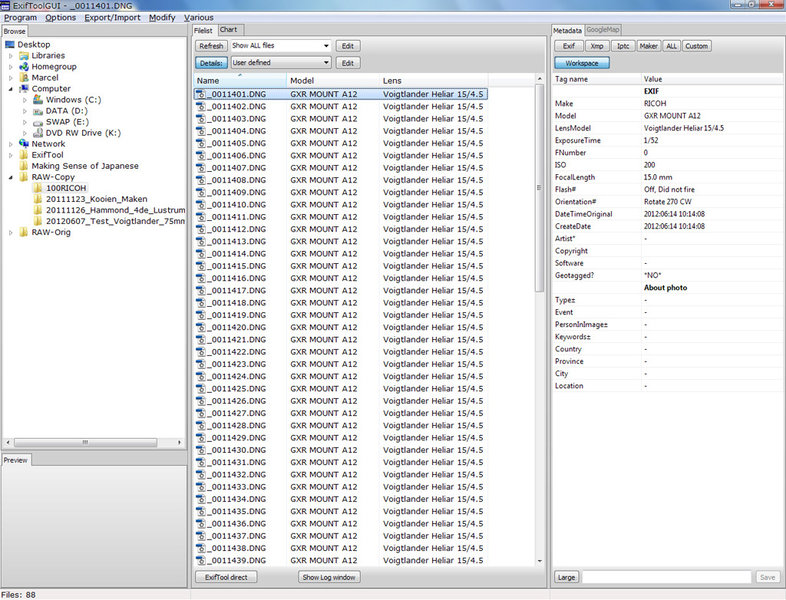 EXIFexiftool.jpg432.5 KB · Views: 1,068
EXIFexiftool.jpg432.5 KB · Views: 1,068