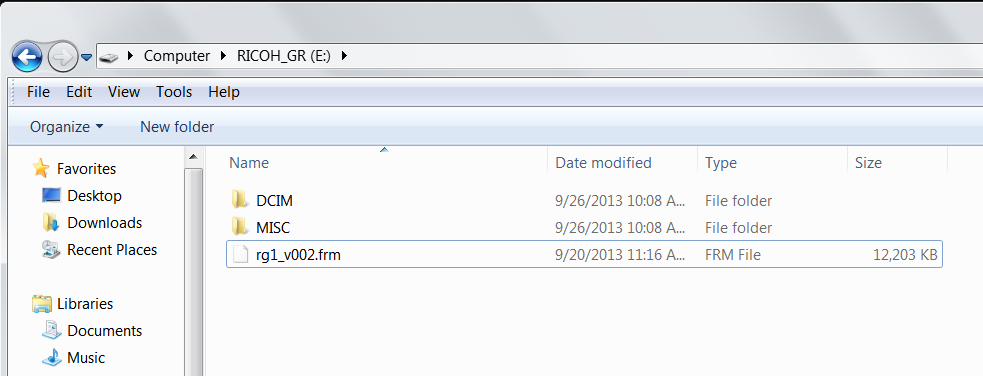odklizec
PK
As promised, Ricoh just today published the first feature enhancing firmware its GR camera. It brings some welcome additions, enhancements and bug fixes.
http://www.ricoh-imaging.co.jp/english/ ... /gr_s.html
*Numbers in the () indicate reference page on the operating manual.
【Shooting Mode】
Shutter speed at the maximum aperture can be set up to 1/2500 seconds.
Changed the order of the icons for No.21 to No.25 in the shooting display (p.18).
【Playback Mode】
<Switching from Playback Mode to Shooting Mode> (p.28)
Pressing the shutter release button fully after starting up the camera in playback mode can switch to shooting mode.
【Shooting Menu】(p.114-116)
<Crop>
Added 47mm crop (in 35mm format).
Former [Crop to 35mm] has changed into [Crop]. It has three options: [OFF], [35mm] and [47mm].
When [35mm] or [47mm] is selected, [35mm] or [47mm] appears instead of [CROP] on the shooting screen (p.18).
Note:
When set to [47mm], the angle of view is equivalent to 47mm (in 35mm format).
When set to [47mm], [L] or [M] cannot be selected in [Format/Size] of the [Picture Format], and RAW files will be recorded as
If [28/35mm] or [28/35/47mm] is registered with [Set Fn1 Button], [Set Fn2 Button] or [Effect Button Setting] of the [Key Custom Options] menu, the angle of view can be changed each time pressing the correspondent button(p.107)
<P Mode Selection>
Added the program diagram in [Max Aperture Prior.].
Newly added [P Mode Selection] (can be set only in P mode and M mode) has two options: [Normal] and [Max Aperture Prior.] (Maximum Aperture Priority).
When [Max Aperture Prior.] is set in P mode, [PA] appears on the shooting screen.
When [Program] is selected in [One Press M Mode] of the [Key Custom Options] menu (p.42), the aperture value and shutter speed are adjusted according to the [P Mode Selection] setting you set.
【Key Custom Options Menu】(p.118-119)
<Shutter Button Confirmation>
Added [Shutter Button Confirmation].
When set to [On], pressing the shutter release button halfway can save the settings in ADJ. mode or in exposure compensation.
【Setup Menu】(p.114-116)
<Eye-Fi RAW Transfer>
Added [Eye-Fi RAW Transfer] (available only when using Eye-Fi cards which support RAW files).
It has two options: [Allow] and [Deny]. When [Deny] is selected at [Eye-Fi transfer Selected Images], RAW files are not transferred.
【Playback Menu】
<Displays the Number of Remaining Images to be Transferred>(p.97)
When transfer images using [Eye-Fi transfer Selected Images], the number of remaining images to be transferred can be displayed on the playback screen.
<File Name of Transferred Images>(p.97)
Image files with a folder number of over 200 can also be transferred at [Eye-Fi transfer Selected Images].
The file names of transferred images are below:
Last two digits of the folder name + last six digits of the file name
Changes to V2.03
Exif tag [Manufacturer of image input equipment] change to RICOH IMAGING COMPANY, LTD.
When focus is set with [Multiple AF], AFL is spot AF
Improved image quality for dark section when developing Dynamic Range Compensation [Strong] setting by RAW Development function of GR camera for RAW file that captured image with the Dynamic Range Compensation [Strong].
When LCD Confirmation time is set [HOLD] and taking image with [Custom Self-Timer], automatically taking next image with setting Shooting interval.
Improved image quality when developing RAW file with combining brightness correction and limb darkening correction.
Standard icon is displayed when taking image with setting Image Setting to Standard and playback with detail information display mode.
Improved color reproduction of white balance [Multi-P AUTO] for some scenes.
Improved ColorMatrix for setting of DNG file.
Improved image quality for taking image with ISO 1600 to 3200 and Noise Reduction setting [Weak],[Medium],[Strong] and [Auto].
Improved stability when selecting transfer by Eye-Fi.
Direct FW link (both Win and Mac):
http://www.ricoh-imaging.co.jp/english/ ... 1_v002.zip
http://www.ricoh-imaging.co.jp/english/ ... /gr_s.html
*Numbers in the () indicate reference page on the operating manual.
【Shooting Mode】
Shutter speed at the maximum aperture can be set up to 1/2500 seconds.
Changed the order of the icons for No.21 to No.25 in the shooting display (p.18).
【Playback Mode】
<Switching from Playback Mode to Shooting Mode> (p.28)
Pressing the shutter release button fully after starting up the camera in playback mode can switch to shooting mode.
【Shooting Menu】(p.114-116)
<Crop>
Added 47mm crop (in 35mm format).
Former [Crop to 35mm] has changed into [Crop]. It has three options: [OFF], [35mm] and [47mm].
When [35mm] or [47mm] is selected, [35mm] or [47mm] appears instead of [CROP] on the shooting screen (p.18).
Note:
When set to [47mm], the angle of view is equivalent to 47mm (in 35mm format).
When set to [47mm], [L] or [M] cannot be selected in [Format/Size] of the [Picture Format], and RAW files will be recorded as
If [28/35mm] or [28/35/47mm] is registered with [Set Fn1 Button], [Set Fn2 Button] or [Effect Button Setting] of the [Key Custom Options] menu, the angle of view can be changed each time pressing the correspondent button(p.107)
<P Mode Selection>
Added the program diagram in [Max Aperture Prior.].
Newly added [P Mode Selection] (can be set only in P mode and M mode) has two options: [Normal] and [Max Aperture Prior.] (Maximum Aperture Priority).
When [Max Aperture Prior.] is set in P mode, [PA] appears on the shooting screen.
When [Program] is selected in [One Press M Mode] of the [Key Custom Options] menu (p.42), the aperture value and shutter speed are adjusted according to the [P Mode Selection] setting you set.
【Key Custom Options Menu】(p.118-119)
<Shutter Button Confirmation>
Added [Shutter Button Confirmation].
When set to [On], pressing the shutter release button halfway can save the settings in ADJ. mode or in exposure compensation.
【Setup Menu】(p.114-116)
<Eye-Fi RAW Transfer>
Added [Eye-Fi RAW Transfer] (available only when using Eye-Fi cards which support RAW files).
It has two options: [Allow] and [Deny]. When [Deny] is selected at [Eye-Fi transfer Selected Images], RAW files are not transferred.
【Playback Menu】
<Displays the Number of Remaining Images to be Transferred>(p.97)
When transfer images using [Eye-Fi transfer Selected Images], the number of remaining images to be transferred can be displayed on the playback screen.
<File Name of Transferred Images>(p.97)
Image files with a folder number of over 200 can also be transferred at [Eye-Fi transfer Selected Images].
The file names of transferred images are below:
Last two digits of the folder name + last six digits of the file name
Changes to V2.03
Exif tag [Manufacturer of image input equipment] change to RICOH IMAGING COMPANY, LTD.
When focus is set with [Multiple AF], AFL is spot AF
Improved image quality for dark section when developing Dynamic Range Compensation [Strong] setting by RAW Development function of GR camera for RAW file that captured image with the Dynamic Range Compensation [Strong].
When LCD Confirmation time is set [HOLD] and taking image with [Custom Self-Timer], automatically taking next image with setting Shooting interval.
Improved image quality when developing RAW file with combining brightness correction and limb darkening correction.
Standard icon is displayed when taking image with setting Image Setting to Standard and playback with detail information display mode.
Improved color reproduction of white balance [Multi-P AUTO] for some scenes.
Improved ColorMatrix for setting of DNG file.
Improved image quality for taking image with ISO 1600 to 3200 and Noise Reduction setting [Weak],[Medium],[Strong] and [Auto].
Improved stability when selecting transfer by Eye-Fi.
Direct FW link (both Win and Mac):
http://www.ricoh-imaging.co.jp/english/ ... 1_v002.zip