dirk
GRuf-Founder
How to upload images in a posting in the forum?
You can do it in two different ways. Either you embed an image from an external server (copy & paste the URL) or you upload it with the upload functionality on our server.
1. If you want to upload it here, click on "attach files" below the textbox here in the forum

Attention: The upload limit restrictions in KB and pixel size on the horizontal side my vary over the time. They depend on your user level, whether you are a Patron or not etc.
You can find an overview of the current settings for the different user levels here.
2. Choose in the next pop-up window the photo/photos on your PC you want to upload here
3. After uploading one or more photos, put the curser of your mouse on the spot within your posting where the specific image shall be displayed within your posting. Please leave space between text and image.
4. After that look at the displayed preview-thumbnail. You have 2 options now in the upper left hand corner of the preview-thumbnail:
a) click on "thumbnail" to show the image in your posting only as a small thumbnail. Only by clicking on the thumbnail, the viewer will be able to see that image then larger.
b) click on "full image" to display the full image in its allowed maximum dimensions within the posting. In that case, the location of your curser at that moment is important.

If you clicked on "insert full image", your image will be displayed at the spot you put the cursor beforehand in your posting.

Make sure that you put enough space (press return key twice) between different images or between image and text, so that it looks good.

If you want to upload more than 1 image in your posting, simply do the same procedure with the next images. Or upload first all images in one go and insert them in the desired order afterwards. Make sure you hit after each insert 2x the return key to have space between the images.
If you want to change the order or the text within the editing time of 10 minutes in your posting, you can do so.
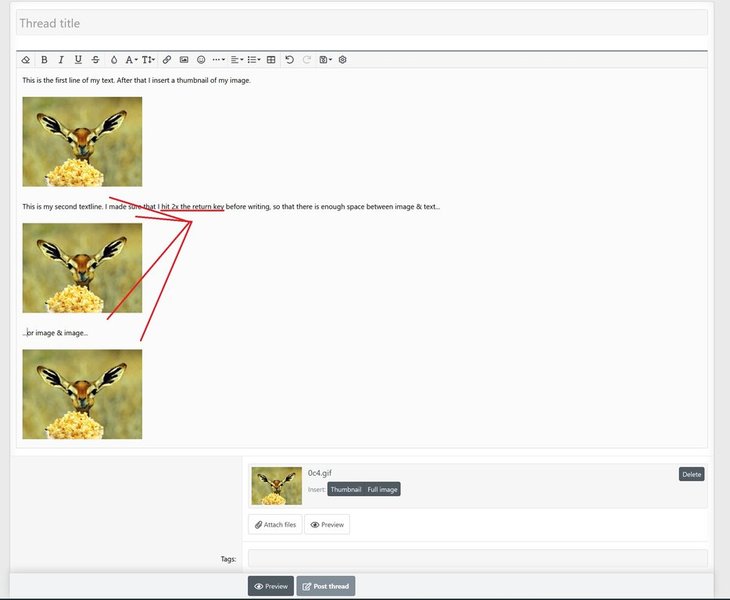
Just "cut" the code "Attachment" and "paste" that code in a different place within you posting.
After you rearranged everything, click on save.
That's all.
Enjoy it!
You can do it in two different ways. Either you embed an image from an external server (copy & paste the URL) or you upload it with the upload functionality on our server.
1. If you want to upload it here, click on "attach files" below the textbox here in the forum
Attention: The upload limit restrictions in KB and pixel size on the horizontal side my vary over the time. They depend on your user level, whether you are a Patron or not etc.
You can find an overview of the current settings for the different user levels here.
2. Choose in the next pop-up window the photo/photos on your PC you want to upload here
3. After uploading one or more photos, put the curser of your mouse on the spot within your posting where the specific image shall be displayed within your posting. Please leave space between text and image.
4. After that look at the displayed preview-thumbnail. You have 2 options now in the upper left hand corner of the preview-thumbnail:
a) click on "thumbnail" to show the image in your posting only as a small thumbnail. Only by clicking on the thumbnail, the viewer will be able to see that image then larger.
b) click on "full image" to display the full image in its allowed maximum dimensions within the posting. In that case, the location of your curser at that moment is important.
If you clicked on "insert full image", your image will be displayed at the spot you put the cursor beforehand in your posting.
Make sure that you put enough space (press return key twice) between different images or between image and text, so that it looks good.
If you want to upload more than 1 image in your posting, simply do the same procedure with the next images. Or upload first all images in one go and insert them in the desired order afterwards. Make sure you hit after each insert 2x the return key to have space between the images.
If you want to change the order or the text within the editing time of 10 minutes in your posting, you can do so.
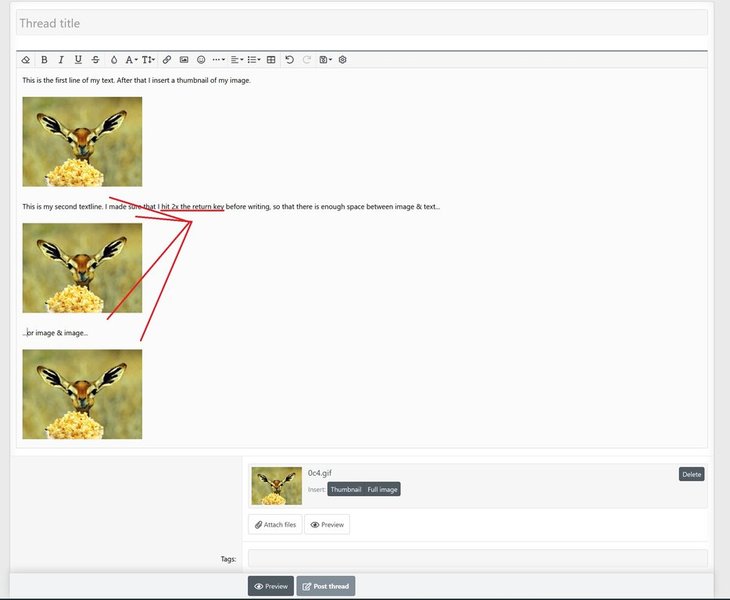
Just "cut" the code "Attachment" and "paste" that code in a different place within you posting.
After you rearranged everything, click on save.
That's all.
Enjoy it!
Last edited: